以前の記事でプラグインをたくさん入れるのはやめた方がいいという記事を書きました。
理由はこちらの記事を参考にしてください。
あわせて読みたい


【保存版】WordPress(ワードプレス)を新規インストールした。必ず導入した方が良い必要最低限の4つの...
本日、ドメインを取得しWordPress(ワードプレス)を新規にインストールしました。 ワードプレスを新規インストールした後、今後長期間の運用していくにあたり必ず入れ...
じゃ、プラグインを使わずにアバターを設定するとなると一般的に、Gravatar(グラバター)を使いますが、登録したりパスワードで保護したりと面倒ですよね。
なので、簡単にアバターを登録できるコードを紹介します。
以下のコードをテーマのfunctions.phpに貼って下さい。
/////////////////////////////////////
// 自前でプロフィール画像の設定
///////////////////////////////////////
//プロフィール画面で設定したプロフィール画像
if ( !function_exists( 'get_the_author_upladed_avatar_url_demo' ) ):
function get_the_author_upladed_avatar_url_demo($user_id){
if (!$user_id) {
$user_id = get_the_posts_author_id();
}
return esc_html(get_the_author_meta('upladed_avatar', $user_id));
}
endif;
//ユーザー情報追加
add_action('show_user_profile', 'add_avatar_to_user_profile_demo');
add_action('edit_user_profile', 'add_avatar_to_user_profile_demo');
if ( !function_exists( 'add_avatar_to_user_profile_demo' ) ):
function add_avatar_to_user_profile_demo($user) {
?>
<h3>プロフィール画像</h3>
<table class="form-table">
<tr>
<th>
<label for="avatar">プロフィール画像URL</label>
</th>
<td>
<input type="text" name="upladed_avatar" size="70" value="<?php echo get_the_author_upladed_avatar_url_demo($user->ID); ?>" placeholder="画像URLを入力してください">
<p class="description">Gravatarよりこちらのプロフィール画像が優先されます。240×240pxの正方形の画像がお勧めです。</p>
</td>
</tr>
</table>
<?php
}
endif;
//入力した値を保存する
add_action('personal_options_update', 'update_avatar_to_user_profile_demo');
if ( !function_exists( 'update_avatar_to_user_profile_demo' ) ):
function update_avatar_to_user_profile_demo($user_id) {
if ( current_user_can('edit_user',$user_id) ){
update_user_meta($user_id, 'upladed_avatar', $_POST['upladed_avatar']);
}
}
endif;
//プロフィール画像を変更する
add_filter( 'get_avatar' , 'get_uploaded_user_profile_avatar_demo' , 1 , 5 );
if ( !function_exists( 'get_uploaded_user_profile_avatar_demo' ) ):
function get_uploaded_user_profile_avatar_demo( $avatar, $id_or_email, $size, $default, $alt ) {
if ( is_numeric( $id_or_email ) )
$user_id = (int) $id_or_email;
elseif ( is_string( $id_or_email ) && ( $user = get_user_by( 'email', $id_or_email ) ) )
$user_id = $user->ID;
elseif ( is_object( $id_or_email ) && ! empty( $id_or_email->user_id ) )
$user_id = (int) $id_or_email->user_id;
if ( empty( $user_id ) )
return $avatar;
if (get_the_author_upladed_avatar_url_demo($user_id)) {
$alt = !empty($alt) ? $alt : get_the_author_meta( 'display_name', $user_id );;
$author_class = is_author( $user_id ) ? ' current-author' : '' ;
$avatar = "<img alt='" . esc_attr( $alt ) . "' src='" . esc_url( get_the_author_upladed_avatar_url_demo($user_id) ) . "' class='avatar avatar-{$size}{$author_class} photo' height='{$size}' width='{$size}' />";
}
return $avatar;
}
endif;

コードを貼るとこの様にプロフィール画像のURLを貼り付ける設定ができますので、あとはWordPressの画像アップロードに設定したい画像をアップし、画像のURLリンクをコピーして貼り付ければ設定完了です。

画像リンクはメディアライブラリの右下の部分ですね。
ちなみに、テーマを更新すると消えますがテーマを更新したらコードを貼ると元に戻ります。



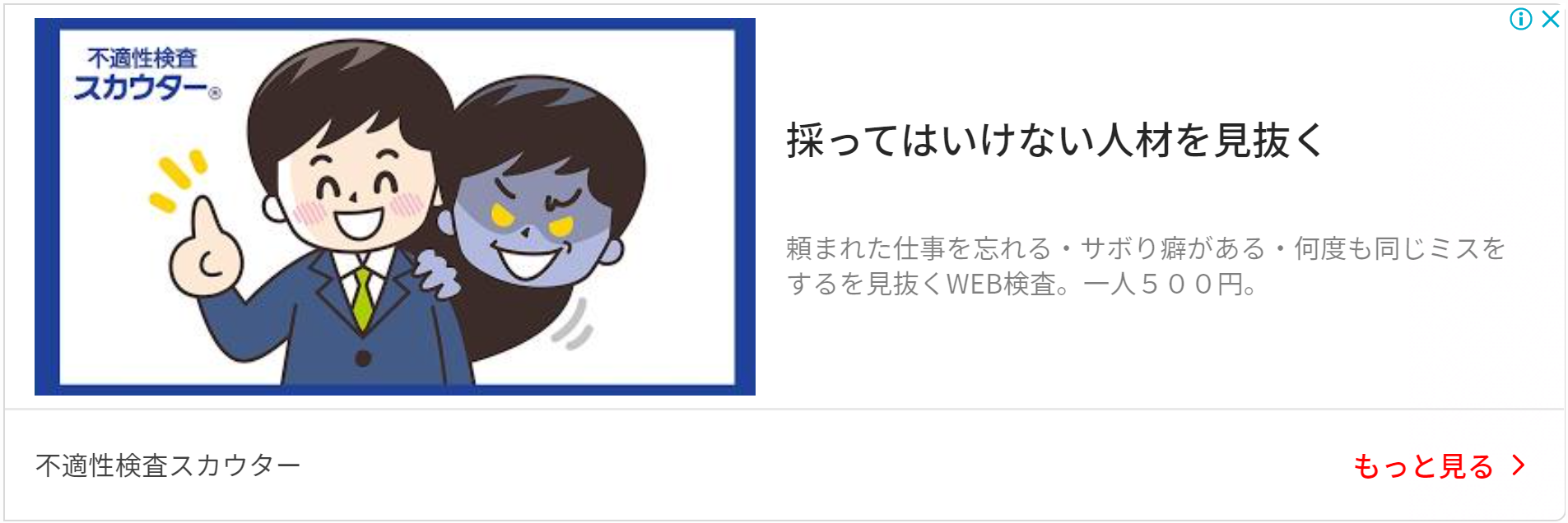














コメント